Excel Online - open and work for free
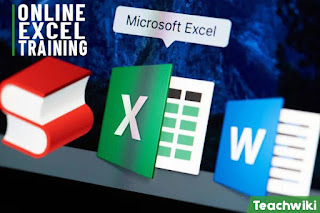
Excel Online is a free spreadsheet editor that allows you to work with documents without having to download an application. Upload your own datasheet or create a new one to get started in Excel Online.
- Free use.
- Works without download.
- Download documents directly in the browser.
- Can open XLSX and XLS formats.
Works in any browser without downloading and loading the system
Table of Contents
The classic Microsoft Office suite includes Excel, a spreadsheet program. The cost of the office suite is high, so not everyone can afford to purchase it.
An alternative to classic Excel is Excel Online, which does not require the purchase of a license key. The editor is absolutely free, it works in any browser without monthly fees and subscriptions. In terms of its functionality, it practically does not differ from the usual Excel.
Step-by-step instructions from the article will help you master the Excel Online editor. They will tell you about registering an account and allow you to use the mobile application. Basic information about the editor and its functionality will also be given.
Excel Online on desktop and phone
Free Excel Online editor works in the browser with saving working documents in Google Drive. Thanks to this, users can work with files from anywhere in the world. To do this, you need to log in to any browser with your account. Editor Features:
- Does not require installation of additional programs on the computer.
- It is provided free of charge and without subscriptions.
- Includes a full range of tools for working with tabular data.
- Automatically saves all entered data.
- Can work on weak computers.
- A system for importing files from a PC has been implemented.
- Built-in gallery of ready-made templates.
- Possibility to send files by e-mail.
- Expandable functionality with free add-ons.
- Collective editing of tables.
Excel Online is available on all operating systems, because it requires only a browser to work. For example, it runs without problems on computers with Linux or iOS families installed, where there may not be a built-in spreadsheet editor.
You do not need to install any add-ons, libraries and programs on your computer.
To access the editor, you only need the Internet. It loads quickly, including through mobile networks - traffic consumption is minimal, especially since most users have it unlimited.
Excel Online is also available on smartphones running Android and iOS operating systems. To do this, the Google Sheets mobile application is installed here and authorization is performed with a Google account. This is very convenient - you can start working with a file on your computer, and then switch to your phone. At the same time, all changes made are immediately saved in the cloud storage.
How to register an account?
To get started in Excel Online, you need a Google account. Registration takes no more than 2-3 minutes with confirmation of the mobile phone number. The step-by-step instruction includes nine simple points:
- Take advantage this linkto Excel Online - it will lead to the main page of the editor.
- Find a block
For personal purposesand press the buttonOpen Google Sheetsto display the login form. - Click the link in the login form
Create an account, select the item from the drop-down listFor myself, we are considering an editor for private users. - Enter the user's first and last name in the registration form, specify the future login for your account in the next field (if the name is taken, you will receive a notification). Together with the login, an electronic mailbox opens in the @gmail.com zone.
- Set a password that meets security requirements - at least eight characters long, uppercase and lowercase letters, numbers, and (desirable but not required) special characters. The password is entered twice - remember or write it down.
- Click
Further- account is almost ready, fill in the next set of fields with a backup email, mobile phone number, gender and date of birth. - An SMS containing a confirmation code will be sent to the specified number - enter it on the next page.
- At the next stage, the assignment of the number is indicated - click the link
Other optionsand choose what the number will be used for. The options available are for all Google services, calls only, or password recovery only. - Confirm that you have read the license agreement by clicking the button
I accept- This completes the registration.
If you don't want to create a new e-mail, use an existing mailbox during registration. The instructions change slightly:
- Follow the direct link to the Excel Online home page, click
Open Google Sheets, click on the linkCreate an accountand selectFor myself. - Enter the first and last name of the new user, then click on the line
Use current email addressand enter the address of an existing mailbox. - Set a strong password of at least eight characters, including uppercase and lowercase letters, numbers, and special characters.
- Enter the six-character code on the next page, which will be sent to the specified email address.
- Enter your mobile phone number, receive an SMS with a code and enter the code on the next page to confirm your registration.
- Enter additional data about the user - gender and date of birth, this data is not visible to other users.
- Choose whether the phone number will be used for password recovery only, for calls only, or for all services at the same time.
- Confirm that you have read the license agreement by clicking the button
I accept– an account is created.
Now you can start working with tables.
How to login to excel through browser?
To enter Excel Online, use the direct link from this page. Save it to Favorites or create a desktop shortcut. You can also add a shortcut to the visual bookmarks bar - it is available in Yandex Browser, Opera and Google Chrome.
To access Excel Online and all your spreadsheets from another computer, log in with your account. The same applies to a smartphone - the account on it and on the computer must be the same.
Excel Online will help you in preparing for the VPR in mathematics and in the Russian language. When you upload a file in XLS or XLSX format, you can easily launch a spreadsheet editor in your browser and open task files.
How to work in Excel Online?
To get started, visit the Excel Online home page by this button and click the link with colored plus and caption Empty file. A blank page will appear on the screen, where various tables will be created. You can also use a large gallery of templates, which presents tables with diaries, budgets, calendars, planners, time sheets, financial reports and journals.
Let's briefly go through the purpose of the individual tabs:
- File - saving, opening, sending tables by e-mail.
- Editing - copying, pasting, cutting, deleting cells, rows and columns.
- View - pinning pages, scale, displaying formulas, full screen table.
- Insert - insert rows, columns, formulas, pictures, charts and other elements.
- Format - formatting of texts and numeric data.
- Data - a selection of operations for working with data in tables.
- Tools - tamper protection, scripts, macros, accessibility.
- Add-ons - installation and configuration of notifications that expand the functionality.
- Help - a guide to functions and features.
There is a button in the top right corner Access settings– collective work on tables is configured here. Send invitations to participants' mailboxes, or create a special link - it allows you to access the table (view or view/edit) without invitations.
Similar services for working with tables
In addition to Excel Online, there are other services that allow you to work with tabular data:
- The web version of Excel from Microsoft Office is a free service for working with spreadsheets, including in collective mode. Sign in with a universal Microsoft account. To gain access to advanced features, you will have to select and pay for a tariff plan.
- Zolo Sheet is a powerful online spreadsheet editor. Allows you to not only view them, but also edit them. Editing tools open after a simple registration. The service provides its own cloud storage for saving documents. Powerful functionality for business users has been implemented - from CRM to corporate chats.
- Yandex.Browser - it has a built-in free spreadsheet editor Microsoft Office Online. It allows not only viewing, but also editing tables with automatic recording of changes to the cloud storage.
The most convenient option is Excel Online from Google with completely free functionality and a large set of free add-ons.
